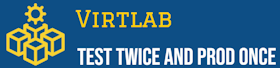proxmox:patch_xen_win_vm
Различия
Показаны различия между двумя версиями страницы.
| Следующая версия | Предыдущая версия | ||
| proxmox:patch_xen_win_vm [2023/06/01 14:34] – создано root | proxmox:patch_xen_win_vm [2024/12/21 19:00] (текущий) – внешнее изменение 127.0.0.1 | ||
|---|---|---|---|
| Строка 1: | Строка 1: | ||
| ====== Патч Windows ВМ при импорте из Xen ====== | ====== Патч Windows ВМ при импорте из Xen ====== | ||
| + | |||
| + | 1) You can remove the Xen drivers via Recovery mode using something like: | ||
| + | |||
| + | Code: | ||
| + | |||
| + | < | ||
| + | |||
| + | </ | ||
| + | Then look for the Xen drivers - they' | ||
| + | |||
| + | Code: | ||
| + | |||
| + | < | ||
| + | |||
| + | </ | ||
| + | Repeat this for all of the entries in Get-Drivers that mention Xen.\\ | ||
| + | \\ | ||
| + | 2) Remove the ' | ||
| + | |||
| + | Code: | ||
| + | |||
| + | < | ||
| + | |||
| + | </ | ||
| + | Click on " | ||
| + | \\ | ||
| + | Run a search for ' | ||
| + | \\ | ||
| + | At the end of this, you'll see a number of Xen entries for VIF, SCSI etc etc - you can delete these entire keys.\\ | ||
| + | \\ | ||
| + | Save the modified hive via **File** -> **Unload Hive**.\\ | ||
| + | \\ | ||
| + | 3) You can optionally install the KVM VirtIO drivers using the Add-Driver method to dism as documented here:\\ | ||
| + | [[https:// | ||
| + | |||
proxmox/patch_xen_win_vm.1685619282.txt.gz · Последнее изменение: 2024/12/21 19:00 (внешнее изменение)