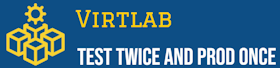russianway:jms
Различия
Показаны различия между двумя версиями страницы.
| Предыдущая версия справа и слеваПредыдущая версияСледующая версия | Предыдущая версия | ||
| russianway:jms [2024/12/13 23:24] – [Подготовка сервера ALSE 1.7.4 для JMS4LX] root | russianway:jms [2024/12/21 19:00] (текущий) – внешнее изменение 127.0.0.1 | ||
|---|---|---|---|
| Строка 1: | Строка 1: | ||
| ====== Установка тестовой среды с JMS 4 LX ====== | ====== Установка тестовой среды с JMS 4 LX ====== | ||
| ===== Подготовка сервера ALSE 1.7.4 для JMS4LX ===== | ===== Подготовка сервера ALSE 1.7.4 для JMS4LX ===== | ||
| + | Порты для подключений: | ||
| + | JMS: 5000, 5001/tcp | ||
| + | JWA: 8120, 8121, 8122/tcp | ||
| + | |||
| * Перечень компонент: | * Перечень компонент: | ||
| * УЗ: {{ : | * УЗ: {{ : | ||
| Строка 127: | Строка 131: | ||
| } | } | ||
| EOF | EOF | ||
| + | </ | ||
| systemctl restart eap-web-admin | systemctl restart eap-web-admin | ||
| </ | </ | ||
| + | * <code bash> | ||
| + | mkdir / | ||
| + | cp -v / | ||
| + | |||
| + | Aladdin.EAP.Agent.Terminal ssl enable --path / | ||
| + | sed -i ' | ||
| + | sed -i ' | ||
| + | </ | ||
| + | " | ||
| + | " | ||
| + | " | ||
| + | " | ||
| + | }, | ||
| + | " | ||
| + | " | ||
| + | " | ||
| + | " | ||
| + | " | ||
| + | } | ||
| + | } | ||
| + | } | ||
| + | }, | ||
| + | </ | ||
| + | * <code bash>sed -i ' | ||
| + | sed -i ' | ||
| + | |||
| + | * <code bash> | ||
| + | ==== Установка JMS Web Agent==== | ||
| + | * <code bash> | ||
| + | sudo apt install pcscd -y | ||
| + | sudo apt install -f ./ | ||
| + | sudo apt install -f ./ | ||
| + | / | ||
| + | host jms.ald.sovint.ru | ||
| + | / | ||
| + | </ | ||
| + | ==== Импорт сертификатов ==== | ||
| + | |||
| + | |||
| + | ===== Настройка MSCA Proxy ===== | ||
| + | Входящие порты: | ||
| + | 6610, 6611 TCP | ||
| + | * Установить .NET 4.8 Framework https:// | ||
| + | * Установить Aladdin.CAProxyService-1.0.0.4-x64 | ||
| + | * <code cmd> | ||
| + | * Выполнить проверку работы сервиса: | ||
| + | * Создать пользователя | ||
| + | * **ca_proxy_user** | ||
| + | * Создать группу | ||
| + | * **CA_PROXY_GROUP** | ||
| + | * включить в группу **CA_PROXY_GROUP** пользователя **ca_proxy_user** | ||
| + | * Запустить reg-файл <code reg> | ||
| + | |||
| + | [HKEY_LOCAL_MACHINE\SOFTWARE\Aladdin\CA Proxy Service\MSCAProxyWebApi] | ||
| + | " | ||
| + | " | ||
| + | " | ||
| + | * Перезапустить службу <code cmd>net stop CAProxySvc_default | ||
| + | net start CAProxySvc_default</ | ||
| + | ===== Настройка профилей JMS ===== | ||
| ===== Certificate Authority ===== | ===== Certificate Authority ===== | ||
| + | ==== Шаблон JMS Web Server ==== | ||
| * ** Certification Authority** -> Certificate Templates -> Manage | * ** Certification Authority** -> Certificate Templates -> Manage | ||
| * Web Server -> Duplicate Template | * Web Server -> Duplicate Template | ||
| Строка 148: | Строка 213: | ||
| * ** Certification Authority** -> Certificate Templates -> New | * ** Certification Authority** -> Certificate Templates -> New | ||
| * JMS Web Server | * JMS Web Server | ||
| + | ==== Выпустить сертификат JMS Server ==== | ||
| * certlm.msc Выпустить сертификат для JMS | * certlm.msc Выпустить сертификат для JMS | ||
| * create custom request | * create custom request | ||
| Строка 158: | Строка 224: | ||
| * Extensions | * Extensions | ||
| * Key Usage: Digital Signature, Key Encipherment | * Key Usage: Digital Signature, Key Encipherment | ||
| - | | + | * Экспортировать сертификат в формате pxf (опцию Include all certificatation path if possible НЕ УКАЗЫВАТЬ!) |
| - | * Указать запрос на сертификат. | + | * Так же, выгрузить корневой сертификат. |
| - | * Выпустить сертификат | + | ==== Выпустить сертификат MSCA Proxy ==== |
| - | * Полученный сертификат импортировать в хранилище сертификатов компьютера. | + | * certlm.msc Выпустить сертификат для JMS |
| - | | + | * create custom request |
| - | * Так же, выгрузить корневой сертификат. | + | * JMS Web Server |
| - | * | + | * Subject |
| + | * Common Name: mscaproxy.ald.sovint.ru | ||
| + | * DNS: mscaproxy.ald.sovint.ru | ||
| + | * Extensions | ||
| + | * Key Usage: Digital Signature, Key Encipherment | ||
| + | ==== Выпустить сертификат JMS Enrollment Agent Computer ==== | ||
| + | * certlm.msc Выпустить сертификат для JMS | ||
| + | * create custom request | ||
| + | * JMS Enrollment Agent (Computer) | ||
| + | * Subject | ||
| + | * Common Name: jms.ald.sovint.ru | ||
| + | * DNS: jms.ald.sovint.ru | ||
| + | * Экспортировать в pfx. | ||
| ===== Domain Controller ===== | ===== Domain Controller ===== | ||
| * **certlm.msc** - Выпустить сертификат на Контроллеры домена по шаблону **Kerberos Authentication** | * **certlm.msc** - Выпустить сертификат на Контроллеры домена по шаблону **Kerberos Authentication** | ||
| Строка 172: | Строка 250: | ||
| * Computer Configuration -> Policies -> Windows Settings -> Security Settings -> Local Policies -> Security Options -> Interactive Logon: Smart Card Removal Behavior -> Disconnect if a remote Remote Desktop Services session | * Computer Configuration -> Policies -> Windows Settings -> Security Settings -> Local Policies -> Security Options -> Interactive Logon: Smart Card Removal Behavior -> Disconnect if a remote Remote Desktop Services session | ||
| + | |||
| + | ===== Создание профилей JMS ===== | ||
| + | * Выполнить привязку профилей по умолчанию: | ||
| + | * Инициализация JaCarta PKI по умолчанию | ||
| + | * Профиль выпуска по умолчанию | ||
| + | * Профиль клиентского агента по умолчанию | ||
| + | * Создать профиль выпуска " | ||
| + | * Прокси сервер: | ||
| + | * Адрес прокси-сервера: | ||
| + | * Логин: **ca_proxy_user** | ||
| + | * Тип подписи запроса из консоли управления JMS: **Общий (подпись запроса на** сервере) | ||
| + | * Шаблоны сертификатов | ||
| + | * Пользователь: | ||
| + | * Администратор: | ||
| + | * Типы приложений: | ||
| + | * Криптопровайдер для генерации ключевой пары: **Microsoft Base Smart Card Crypto Provider** | ||
russianway/jms.1734121470.txt.gz · Последнее изменение: 2024/12/21 19:00 (внешнее изменение)